USB drives are the external flash devices used to transfer data between computers and it is available in different storage sizes.You can copy, paste and delete data available on USB flash drive.When we open USB drive, we see only our data with only white background.If you don't like this white background and you're bored then here is something tricky for you,.
This is a Tricks For Windows 7/Xp users.You can set your own background on your USB.You all are very bored because of there are only single white screen for USB folder. You can set your own Screen Wallpaper on Your USB and Make your USB folder Beautiful. Just Follow this simple steps for set background.
1. First of all Copy this simple HTML code and paste into your text editor.
Code:
[.ShellClassInfo]
IconFile=%SystemRoot%\system32\SHELL32.dll
IconIndex=127
ConfirmFileOp=0
[{BE098140-A513-11D0-A3A4-00C04FD706EC}]
Attributes=1
IconArea_Image=“YourPictureName.jpg”
IconArea_Text=”0xFFFFFF”
VeBRA sources – don’t delete the tag above, it’s there for XXXXX purposes -
[ExtShellFolderViews]
{BE098140-A513-11D0-A3A4-00C04FD706EC}={BE098140-A513-11D0-A3A4-00C04FD706EC}
{5984FFE0-28D4-11CF-AE66-08002B2E1262}={5984FFE0-28D4-11CF-AE66-08002B2E1262}
[{5984FFE0-28D4-11CF-AE66-08002B2E1262}]
PersistMoniker=Folder.htt
PersistMonikerPreview=%WebDir%\folder.bmp
2. Now,Se in this code,You can see "YourPictureName.jpg". Just Replace this with your picture name like "Freetechware.jpg".
3. Then,Save this file as "desktop.ini".
4. Cut and paste this file and your Background Picture to your USB Drive
and Hide It.
5.Now,Refresh and enjoy.
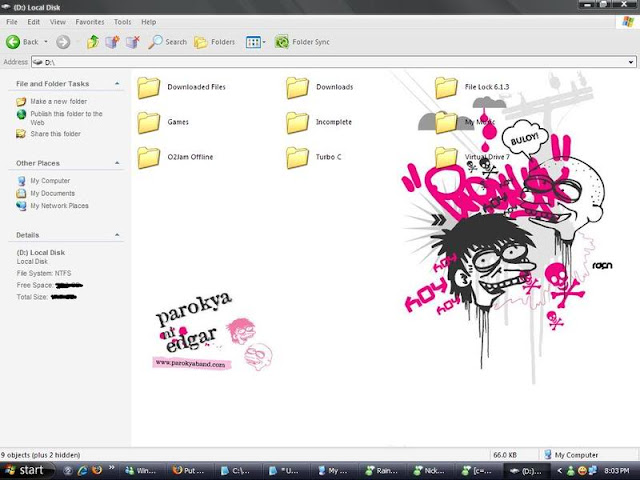
Here is the tutorial for XP users:
1. Copy Paste the following code in the notepad and rename that notepad file to desktop.ini (Just make sure when you paste this code, the Double Quotes are in Notepad format otherwise type the Double quotes manually from your keyboard.)
[{BE098140-A513-11D0-A3A4-00C04FD706EC}]
iconarea_image=“back.jpg”
iconarea_text=”0xFFFFFF”
2. Choose any image of your choice and rename it to back.jpg.
3. Copy Paste both these files (i.e. desktop.ini and back.jpg) into your USB device and make them hidden by selecting Properties -> Hidden Files.
4. That’s it. You are done.Reload your computer screen and you'll see your selected background.Enjoy.
For Windows 7 users:
1.Open Notepad, Copy & Paste the code below, save it in your flash disk then rename as "desktop.ini" (without quotation).
CODE:
[AveFolder]
IconArea_Image=bg.jpg
ShadowedText=1
Recursive=1
TextR=0
TextG=0
TextB=0
[{BE098140-A513-11D0-A3A4-00C04FD706EC}]
iconarea_image="bg.jpg"
iconarea_text="0xFFFFFF"
2.refresh the drive.
Note: "bg.jpg" is the filename of your background image which should be located in the root folder of your flash disk..
Credits:
W7FBC.exe
The | Exelent
This is a Tricks For Windows 7/Xp users.You can set your own background on your USB.You all are very bored because of there are only single white screen for USB folder. You can set your own Screen Wallpaper on Your USB and Make your USB folder Beautiful. Just Follow this simple steps for set background.
1. First of all Copy this simple HTML code and paste into your text editor.
Code:
[.ShellClassInfo]
IconFile=%SystemRoot%\system32\SHELL32.dll
IconIndex=127
ConfirmFileOp=0
[{BE098140-A513-11D0-A3A4-00C04FD706EC}]
Attributes=1
IconArea_Image=“YourPictureName.jpg”
IconArea_Text=”0xFFFFFF”
VeBRA sources – don’t delete the tag above, it’s there for XXXXX purposes -
[ExtShellFolderViews]
{BE098140-A513-11D0-A3A4-00C04FD706EC}={BE098140-A513-11D0-A3A4-00C04FD706EC}
{5984FFE0-28D4-11CF-AE66-08002B2E1262}={5984FFE0-28D4-11CF-AE66-08002B2E1262}
[{5984FFE0-28D4-11CF-AE66-08002B2E1262}]
PersistMoniker=Folder.htt
PersistMonikerPreview=%WebDir%\folder.bmp
2. Now,Se in this code,You can see "YourPictureName.jpg". Just Replace this with your picture name like "Freetechware.jpg".
3. Then,Save this file as "desktop.ini".
4. Cut and paste this file and your Background Picture to your USB Drive
and Hide It.
5.Now,Refresh and enjoy.
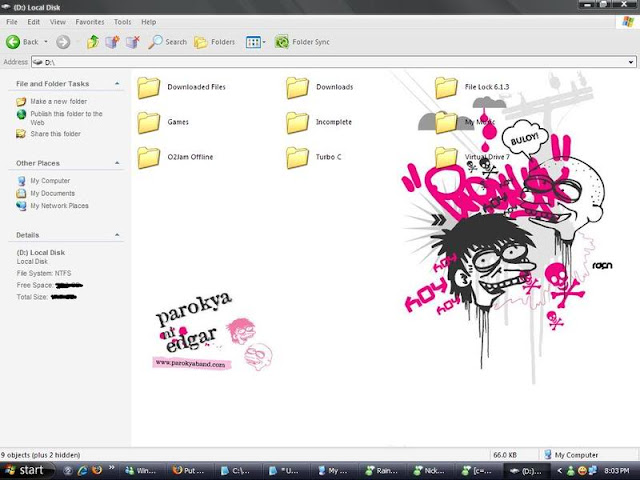
Here is the tutorial for XP users:
1. Copy Paste the following code in the notepad and rename that notepad file to desktop.ini (Just make sure when you paste this code, the Double Quotes are in Notepad format otherwise type the Double quotes manually from your keyboard.)
[{BE098140-A513-11D0-A3A4-00C04FD706EC}]
iconarea_image=“back.jpg”
iconarea_text=”0xFFFFFF”
2. Choose any image of your choice and rename it to back.jpg.
3. Copy Paste both these files (i.e. desktop.ini and back.jpg) into your USB device and make them hidden by selecting Properties -> Hidden Files.
4. That’s it. You are done.Reload your computer screen and you'll see your selected background.Enjoy.
For Windows 7 users:
1.Open Notepad, Copy & Paste the code below, save it in your flash disk then rename as "desktop.ini" (without quotation).
CODE:
[AveFolder]
IconArea_Image=bg.jpg
ShadowedText=1
Recursive=1
TextR=0
TextG=0
TextB=0
[{BE098140-A513-11D0-A3A4-00C04FD706EC}]
iconarea_image="bg.jpg"
iconarea_text="0xFFFFFF"
2.refresh the drive.
Note: "bg.jpg" is the filename of your background image which should be located in the root folder of your flash disk..
Credits:
W7FBC.exe
The | Exelent

iuyhygdyfd.jpg)





