If you want to access your computer without using keyboard and mouse then?Nowadays,We have become very lazy with the help of technology.It is very similar with your TV remote.You can control your TV using remote that is called remote servers.You can make it possible using PC remote servers.
PC Remote allows users to access their PC from Windows Phone.You can manage your Windows PC from anywhere on your home network or office network using your Windows Phone.We have found new application which works on smartphones.Unified Remote is a applications that allows users to manage/control their PC using their smartphones.Unified Remote works with both platforms (Android and Windows).You need to download two apps,The first one is for your mobile and second one is for your PC.If you have Wi-Fi / Bluetooth in your computer, then you can connect your smart phone to your PC.
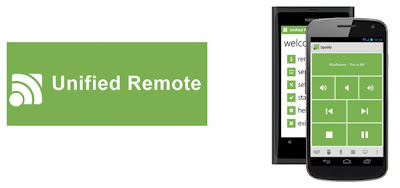
How To Use Unified Remote For Windows and Android?
1.First of all connect your PC with your Smartphone Via Bluetooth or Wi-Fi.
2.Download Unified Remote for PC and install it.
3.Install Unified Remote on your android or windows smartphones.
For Android: Download ( Google Play Store )
For Windows: Download ( Windows Store )
4.Open Unified Remote App on your phone.Go to Servers and click on Add Server Automatic.you'll see your PC name, click on it to add your PC as server.
You will get limited features in this version.If you want to download full version then you can download from its official site.
Some Basic Features:
File Manager
Keyboard
Media
Power
Slide Show
Task Manager
Windows Media Playe
YouTube
Custom Remotes
Google Music
Internet Explorer
iTunes
Monitor
Chrome
Firefox
Opera
Picasa
PowerPoint
PC Remote allows users to access their PC from Windows Phone.You can manage your Windows PC from anywhere on your home network or office network using your Windows Phone.We have found new application which works on smartphones.Unified Remote is a applications that allows users to manage/control their PC using their smartphones.Unified Remote works with both platforms (Android and Windows).You need to download two apps,The first one is for your mobile and second one is for your PC.If you have Wi-Fi / Bluetooth in your computer, then you can connect your smart phone to your PC.
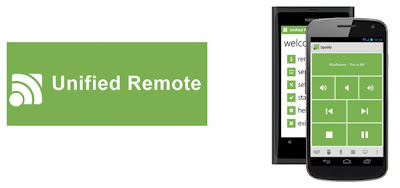
How To Use Unified Remote For Windows and Android?
1.First of all connect your PC with your Smartphone Via Bluetooth or Wi-Fi.
2.Download Unified Remote for PC and install it.
3.Install Unified Remote on your android or windows smartphones.
For Android: Download ( Google Play Store )
For Windows: Download ( Windows Store )
4.Open Unified Remote App on your phone.Go to Servers and click on Add Server Automatic.you'll see your PC name, click on it to add your PC as server.
You will get limited features in this version.If you want to download full version then you can download from its official site.
Some Basic Features:
File Manager
Keyboard
Media
Power
Slide Show
Task Manager
Windows Media Playe
YouTube
Custom Remotes
Google Music
Internet Explorer
iTunes
Monitor
Chrome
Firefox
Opera
Picasa
PowerPoint
Unified Remote is a most popular and useful application for those who loves new technologies and gadgets.

iuyhygdyfd.jpg)





